Typography Portraits
These images of Kelly Rowland & Alicia Keys are currently in the process of forming the work from another movement known as "Typography". They have gone through a few steps already (thats why 2 of the images are in grey scale). There are quite a few steps to follow but the end result makes it worth it all. Following the tutorial on the graphics blog, i was able to create images in a similar way to the ones shown below.
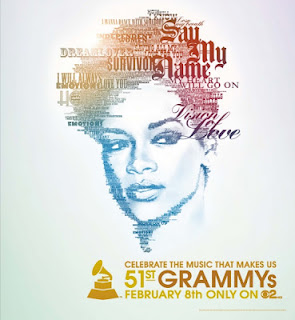
After, the next step was when things began to get interesting. I had to find lyrics of the artists and copy them to word, then opening up a new window on photoshop (setting it to cm, 20, 20 & 300), I then clicked on text and drew a text box to fill the page, copied and pasted the lyrics to photoshop, setting the font to edwardian and size 30. Then i pasted the lyrics to fill the page.
Then i had to create the text into a brush, so i had to press command + A to select it all and then go to edit and define brush preset to create a brush. Then after creating a new layer, I went to the images and then painted the lyrics on top with the brush. So now i have a layer with a picture with lyrics, one with shadows and one with mid-tones. Then i had to merge the shadow and mid layers together. So i had to hide the text layer and click on the shadow layer then hold shift and click on the mids layer then pressed command + E to merge them together. Now i had to make a mask layer so by going to the text layer, I then pressed the 3rd icon in the layers box (mask) and created a white box next to the text layer. I had to copy the pixels from the merged shadows and mids to the mask layer. I had to inverse the image so by pressing Command + I, I changed the image to negative.
I turned on the text layer again but, hid the grey scale layer so all i had was a almost silhouetted image with text around it. No i had to add the colour to it. So by clicking in the top, right corner of the layers box (next to paths) i went to blending options and went down to Gradient overall. Changing it from normal to screen, I then went on to choosing my colour blend, playing with the directions etc then pressed ok. I then got the brush tool and chose a soft brush, reducing the size to 15 and the opacity levels to 42%, I went over the picture so bring out the face more (so like the eyes, nose, mouth and hair) and then I had successfully created my Typography Portraits.










No comments:
Post a Comment